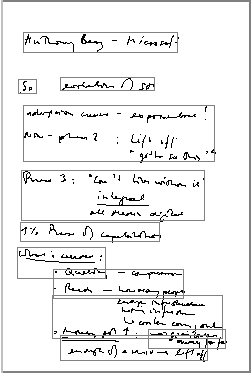|
|
Guided Tour
|
3 Segmentation, Link to Media
Section THREE shows you how to organize ink or text and link it to
media. Open the document "Anthony Bay (Microsoft)
Unlinked". This document has not been segmented and does not have any
associated media. Ink Segmentation
Click the "generate segment" icon
The Segment
Menu enables you to merge, split or ungroup segments. You can use the
cursor to split the area of a selected segment. You can ungroup a
segment and retain its ink strokes. You can group a collection of ink
strokes, provided they are not already part of another segment. Link to Media Souvenir makes it easy for you to
synchronize ink or text with local or Internet media. You simply need to
identify a specific moment to be linked with a specific note. Select the
"Link to Media" option on the "Media" menu. A wizard will
guide you through these steps:
Note that the name
of the linked media file will now appear to right in the status bar. Souvenir
preserves the link between your file and the media you selected. Click & Play Double click now on the ink to play the specific media moment linked to the ink stroke or segment you selected. |
|
|
|
|